MANUAL & INSTRUCTIONAL VIDEOS FOR MANUFACTURER ORDERING PORTAL
NEW ORDERING PORTAL FEATURE: Uploading/Styling Terms & Conditions

After you login to the portal, you will see that an added button “Terms” has been added to your home screen. Click this to get started.
Using the editor, type or copy/paste your terms & conditions for the NABA Portal.
Videos and links can also be embedded by click the video icon from the top and inserting a shareable URL (we recommend sharing your videos from YouTube).
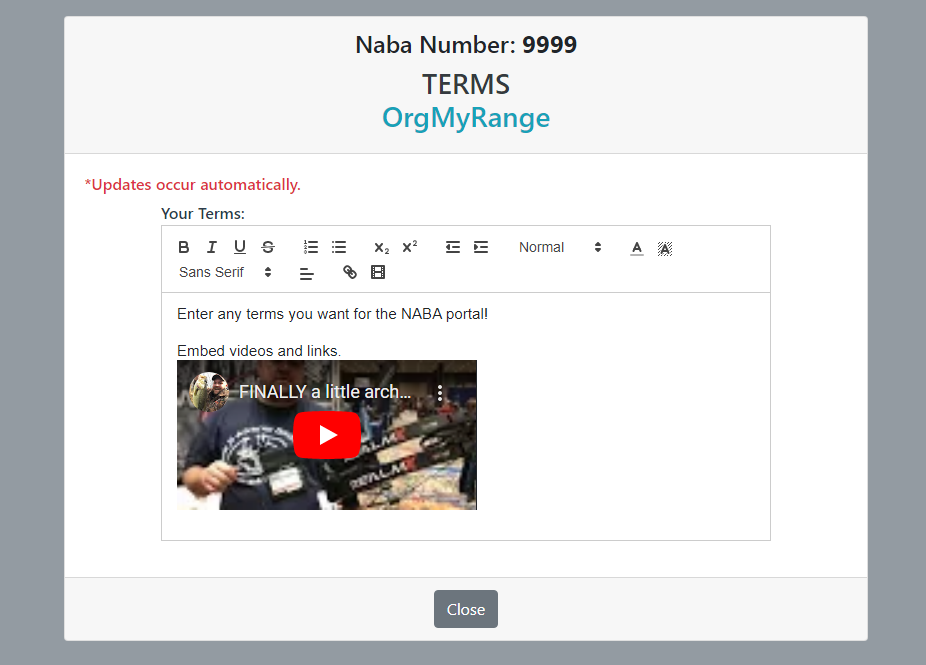
Your NABA Portal Terms & Conditions will appear in two places:
- When a retailer is building their order
- Before a retailer submits their order
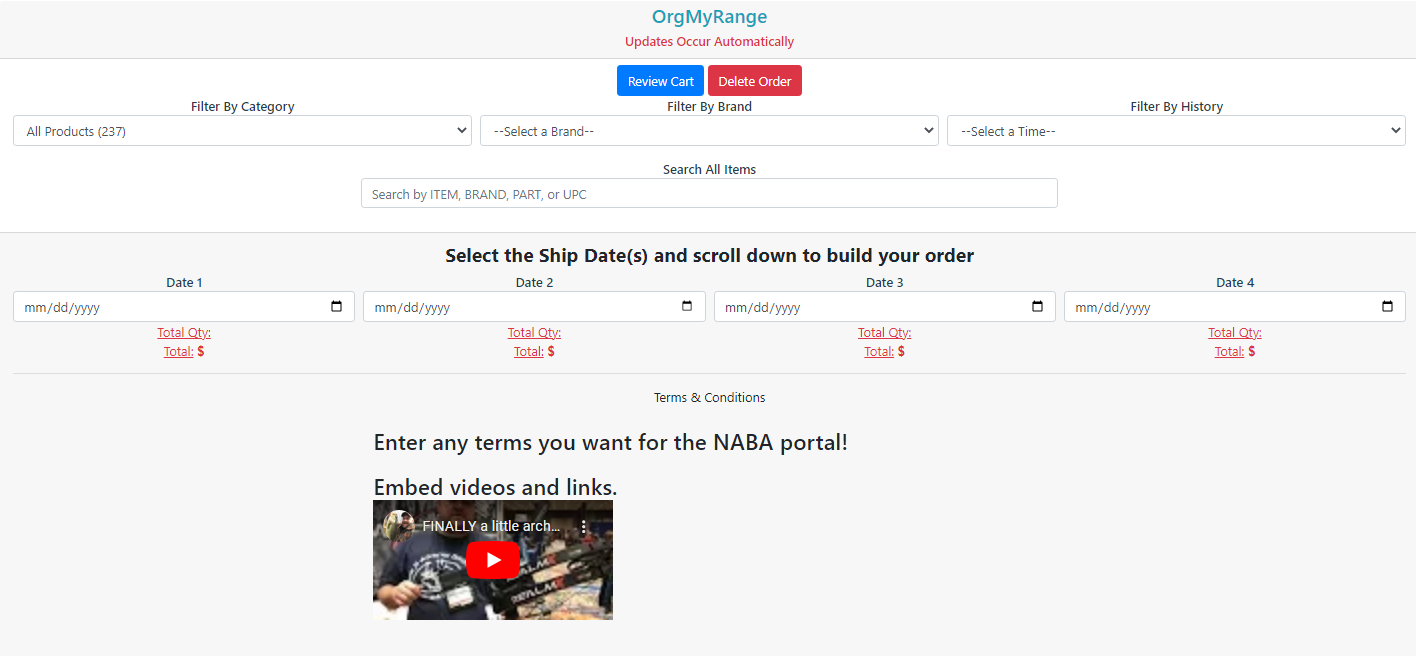
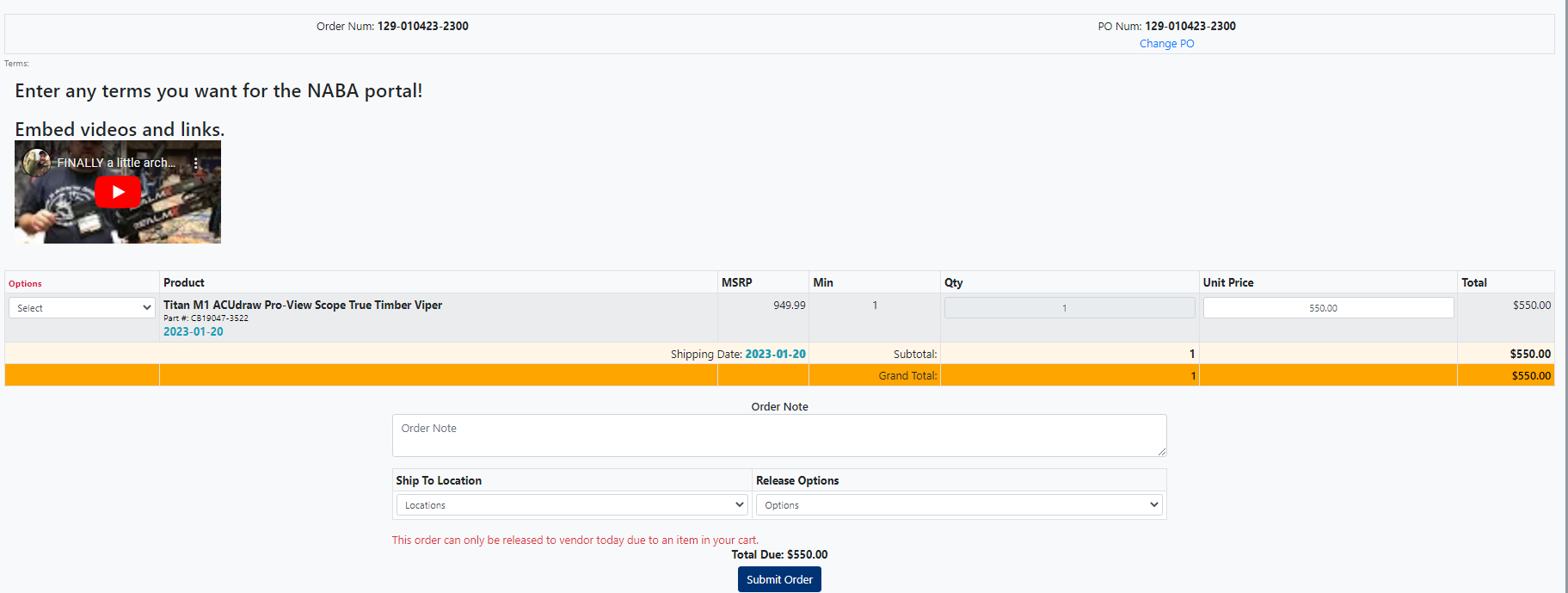
Creating A Portal Account:
- To create your shop login, select your shop name from the first dropdown menu
- Your initial password is your NABA number, you will change this upon first login
- Confirm the email address linked to your account and you are all set!
Placing An Order For NABA Retailers:
- From your home screen, select the shop you would like to place an order for
- Select the BRAND you would like to add products from (products from multiple brands can be added to the same order)
- Using the filters provided, search for the product(s) you want to add to the order
- If necessary, you may discount the item price
- Select a shipping date & store location (some retailers have multiple)
- You can Hold or Release the order
How To Add/Edit Products:
- From your home screen, select “Product Management”
- You may filter your products using the filters provided, or select “All Categories”
- Edit any product by selecting the field you would like to edit
- You may add a product by selecting “Add Product” and filling in the fields listed
How To View Previous Orders:
- From your home screen, select “Your Orders”
- You may edit the date range at the top of the screen
- Orders can be filtered by Saved or Released
- Clicking “View” next to any order will bring up the order details
